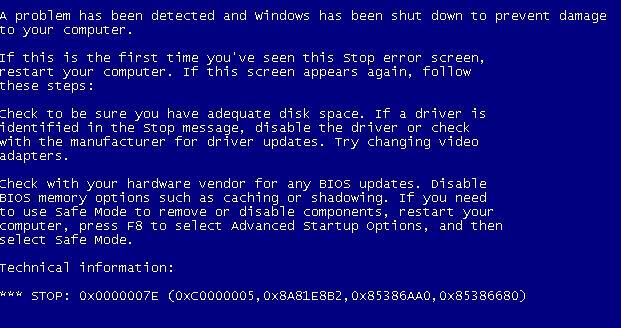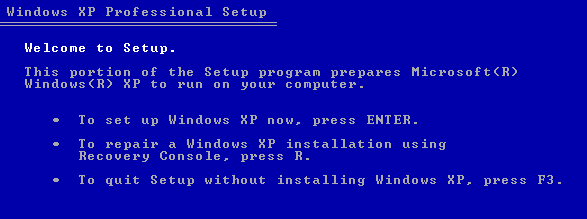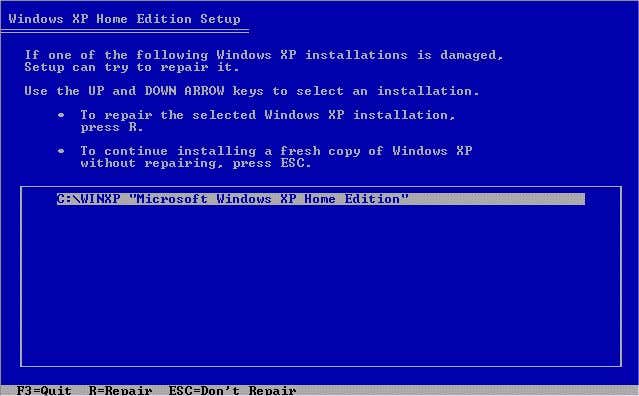Some of the technical codes accompanying the error are: OX0000007E (0XC00007D, 0XF7C6B8EA, 0XF7C6B7F4 – 0XF7CBBYF0). By booting into Safe Mode, I noticed that the boot process stopped when the MUP.SYS driver was loading.
The first thing to try is to boot from the Windows XP installation CD and get to the recovery console (by pressing R), then do a chkdsk /r check. If it finds any errors, it will try to repair them. After the scan, reboot the computer and hope for the best.
If the above does not work, then you need to try to to copy over the MUP.SYS file from a good working system and then paste it to the C:\windows\system32\drivers folder. If the above solution does not work, restart the computer and boot up onto the Windows XP installation CD like shown above.
Repair Install Windows XP
When you see your manufacturer logo, you have to press F12 or F2 or F8 to get to the boot options menu. Then you select the CD drive, instead of the regular hard drive. This should bring you to the Windows XP setup like shown above. When all the files are done loading, you have to follow the steps to install windows. This means you press Enter instead of R. Go through the steps until you come to the point when you have to agree the terms and conditions and see a screen asking you where to install Windows. It’s like a table that has all your hard drives listed (most people have C, and that’s the only one). Highlight it, and press the appropriate key to install Windows. When the installation starts, Windows will detect that you already have a copy of Windows installed on your [c] drive/partition.
It will ask you if the installation is damaged, it can attempt to repair the Windows XP installation. Go ahead and press the R key to repair it. It will take some time to perform the repair install and you will need to answer some questions during the installation. All your data should be intact after the repair install. Hopefully, upon reboot, Windows should boot without any blue screen errors. If you have any questions, feel free to comment. Enjoy!