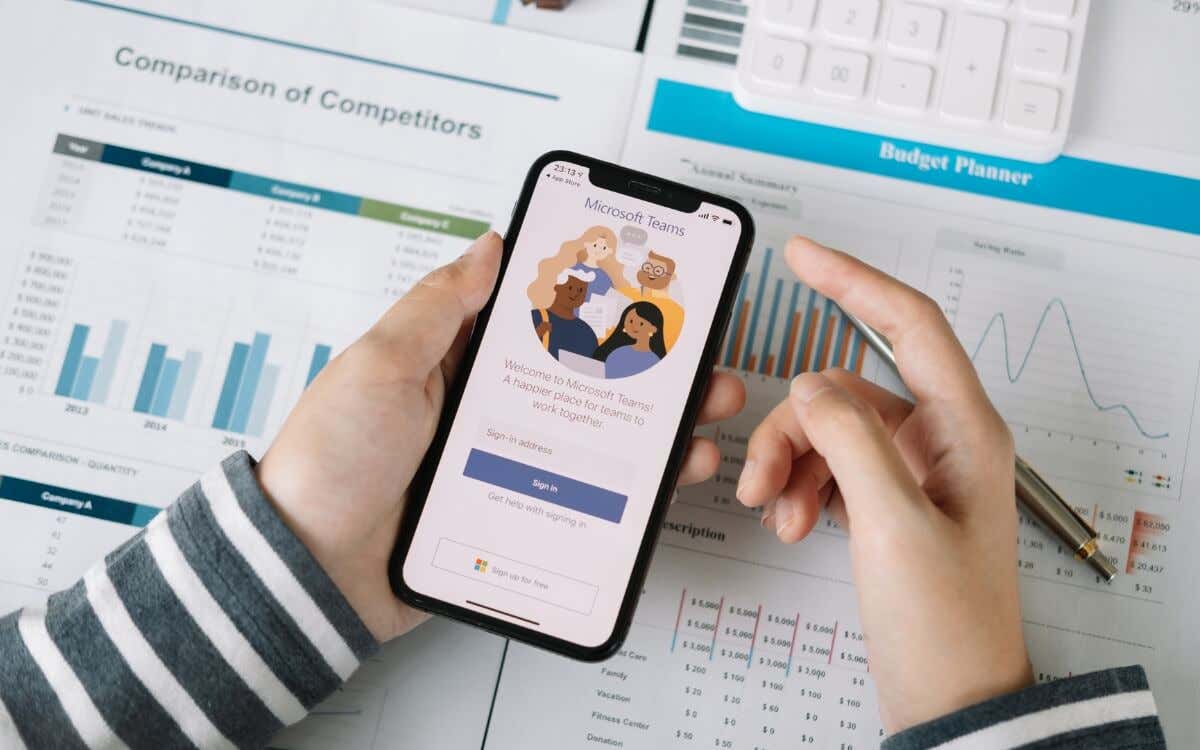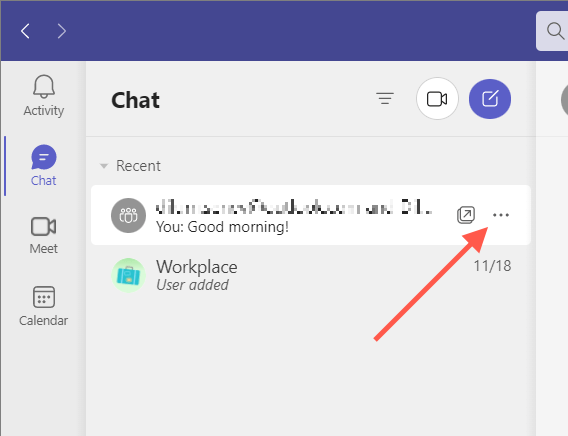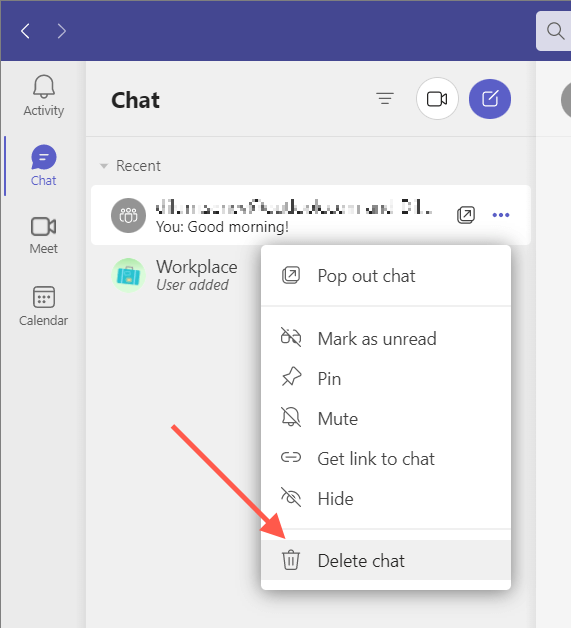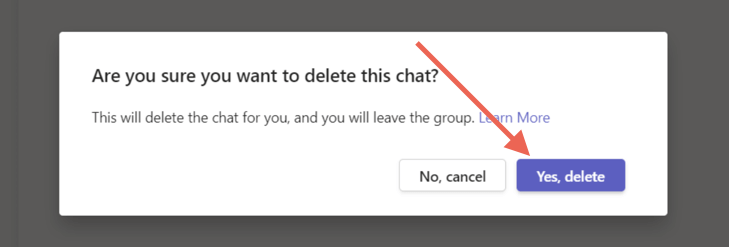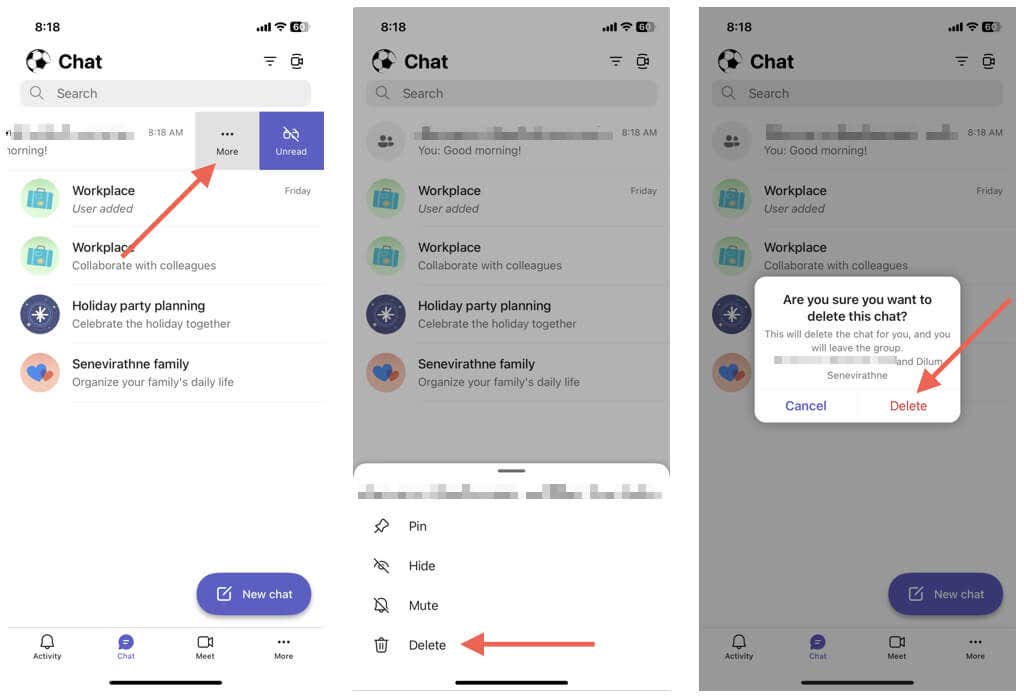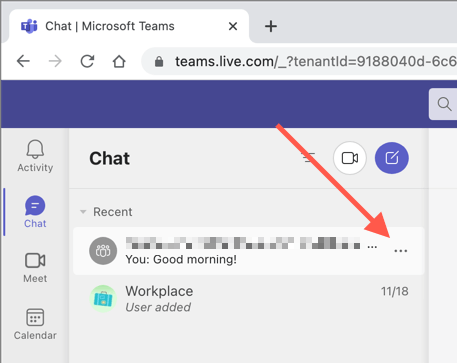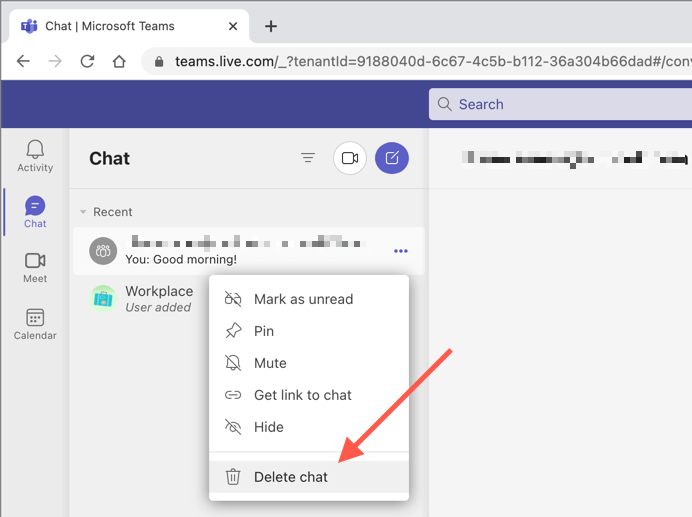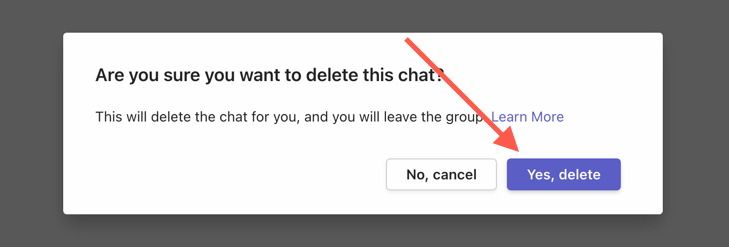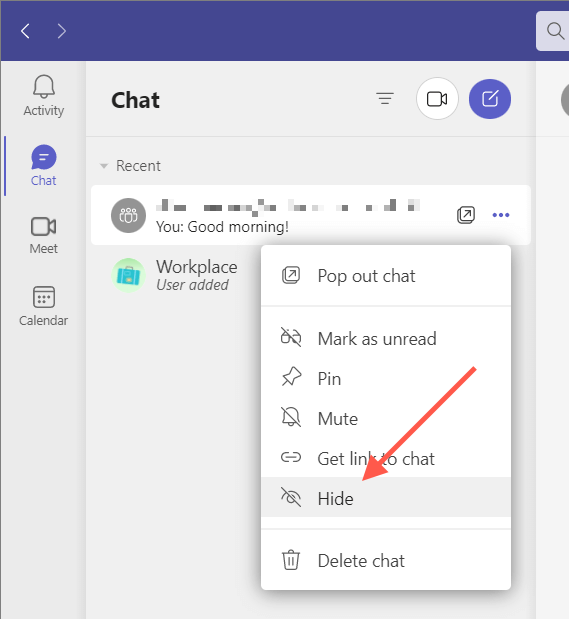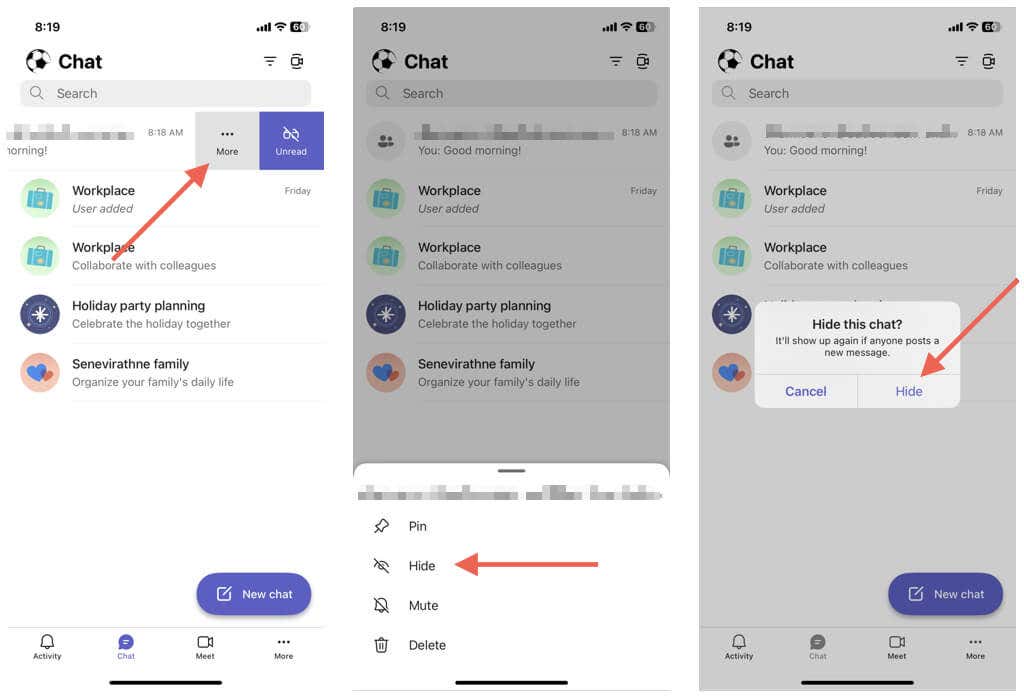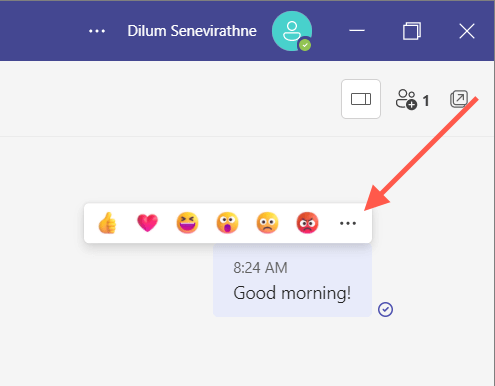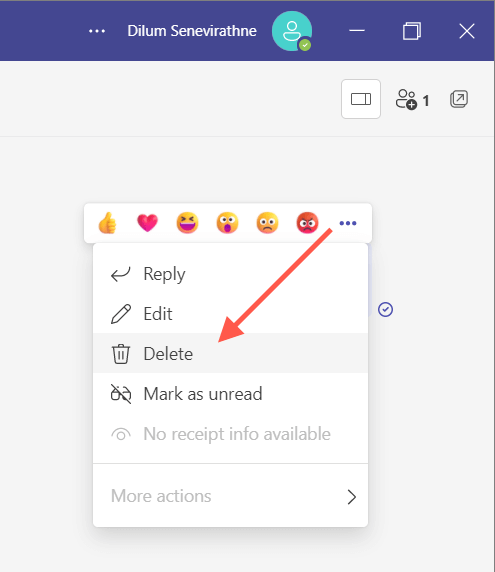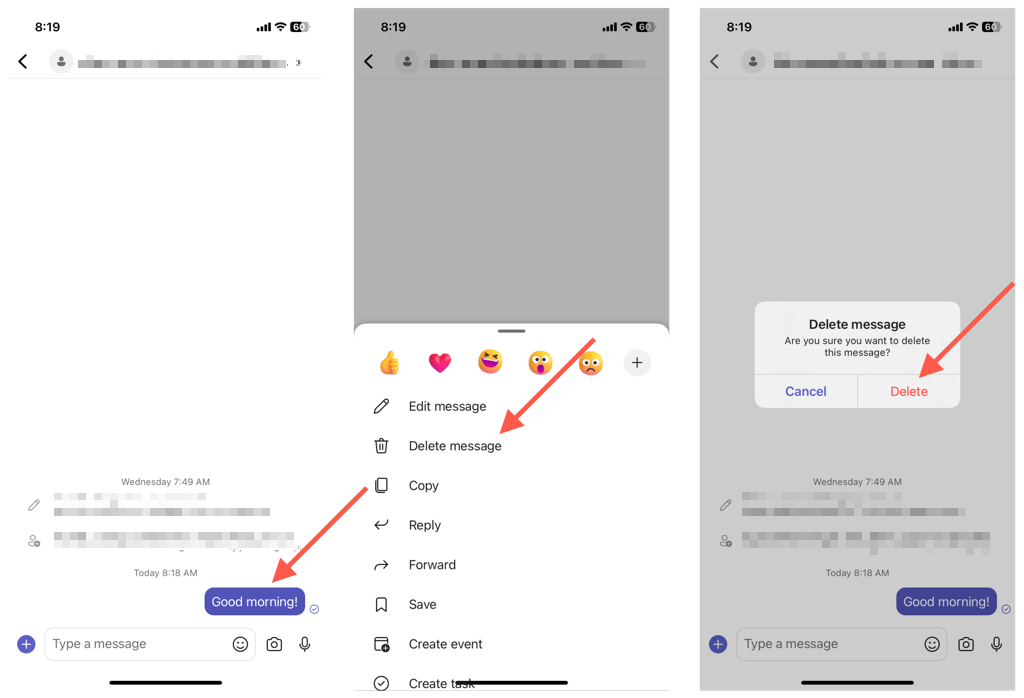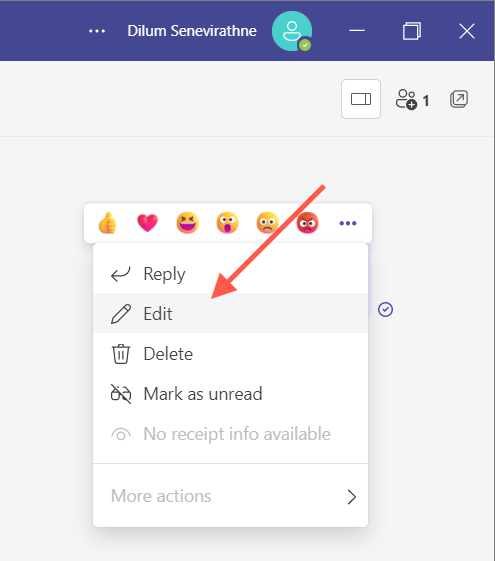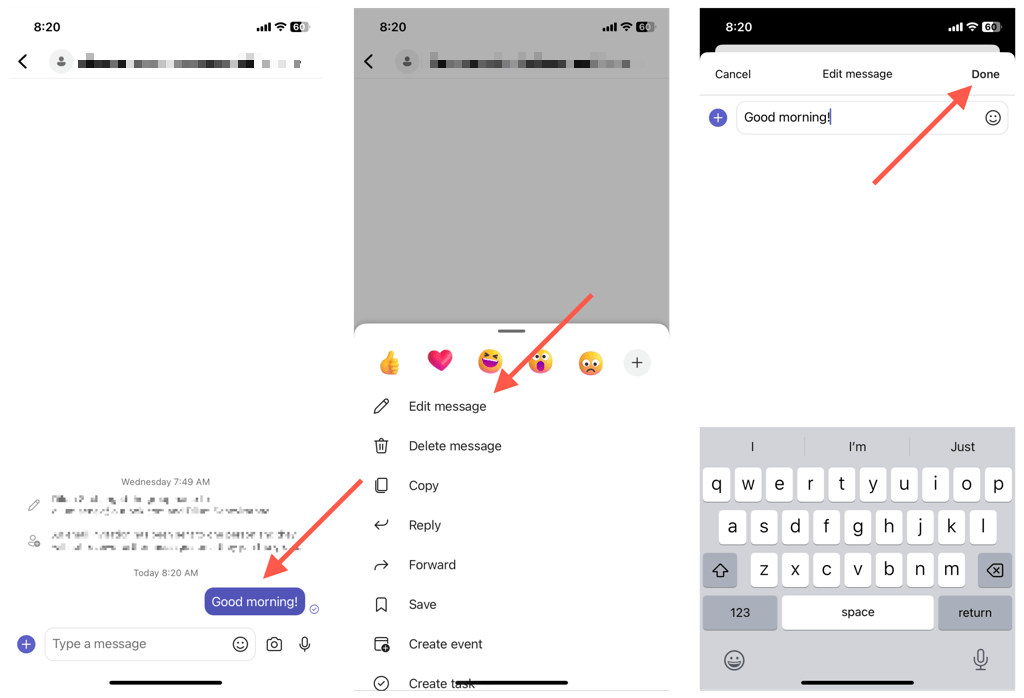Depending on your Microsoft Teams account, you can delete conversations from your desktop, mobile, or the Teams web app to bring order to the chat list. You can also hide chats and delete or edit individual messages regardless of the account type.
What Happens When You Delete a Chat or Message From Microsoft Teams
If you have a personal or small business account with Microsoft Teams, you can delete one-on-one chats and group conversations from the Teams desktop, mobile, and web apps. The application syncs your actions, so you don’t have to repeat the process across all your devices.
However, deleting a chat won’t remove the conversation thread for the other person or group—they’ll continue to see the entire chat history. They’ll also know you’ve left the chat but not that you’ve deleted it. Furthermore, Teams will reveal the complete conversation again if a participant re-adds you to the same one-on-one or group chat.
You can’t delete chats if you have an enterprise Teams account—work or school. However, you do have the option to hide them. It’s a quick, easy alternative that helps you declutter a messy chat list.
Additionally, you can choose to delete individual chat messages, but only if they’re your own. That is possible on any Microsoft Teams account type.
Unlike chat deletion, a trashed message won’t appear for other chat participants. Instead, they will see a “This message has been deleted” notification in place of the original message. Any replies to the message will remain, but you can delete your own responses.
It’s a handy action should you change your mind after posting a message or want to remove the reference to a file you’ve linked to from OneDrive. If deleting a message feels too extreme, you can edit it instead.
How to Delete a Chat in Microsoft Teams for Desktop
To delete a one-on-one or group chat in the Microsoft Teams app for Windows and macOS, you must:
How to Delete a Microsoft Teams Chat in the Mobile App
If you use the Microsoft Teams app on an Android or iOS device, you must:
How to Delete a Chat in Teams for Web
Deleting a one-on-one or group conversation in the Microsoft Teams web app is similar to the desktop.
How to Hide a Microsoft Teams Chat
Can’t delete a chat or want to reduce clutter without losing the entire conversation history? Just hide the conversation thread. This works on all account types—personal, small business, and enterprise.
Hide a Microsoft Teams Chat on Desktop and Web
To hide a chat in the Teams desktop or web app, you must:
Hide a Microsoft Teams Chat on Mobile
On the Microsoft Teams app for mobile: If you want to unhide a chat, just re-initiate a new chat with the other person or group, and you should be able to see the entire history. Teams also unhides hidden chats if a participant posts a new message.
How to Delete Individual Messages in Microsoft Teams
Microsoft Teams allows you to delete individual messages you’ve sent in one-on-one and group chats, including those from Teams channels.
Delete Teams Messages on Desktop & Web
To delete a message in the Teams app for desktop & web, you must:
Delete Teams Messages on Mobile
To delete a message in the Teams app for mobile, you must: Note: If you change your mind, tap or select Undo to make the message visible again.
How to Edit Messages in Microsoft Teams
Deleting aside, Microsoft Teams allows you to edit sent messages. That’s handy when correcting typos or modifying a message without completely deleting it and posting from scratch. There will be an “Edited” label to notify others you’ve edited the message.
Edit Teams Messages on Desktop & Web
To edit a message in Microsoft Teams, you must:
Edit Teams Messages on Mobile
Note: Any message you edit will display an “Edited” label to notify other Teams users you’ve modified the original post.
Delete, Hide, and Edit Chats in Teams
It isn’t always possible to delete chats in Microsoft Teams, but you can hide chats or delete messages on any account type. Keep each action’s limitations and downsides in mind, and you should be fine. Also, don’t forget to check out other ways to make your Teams life easier.