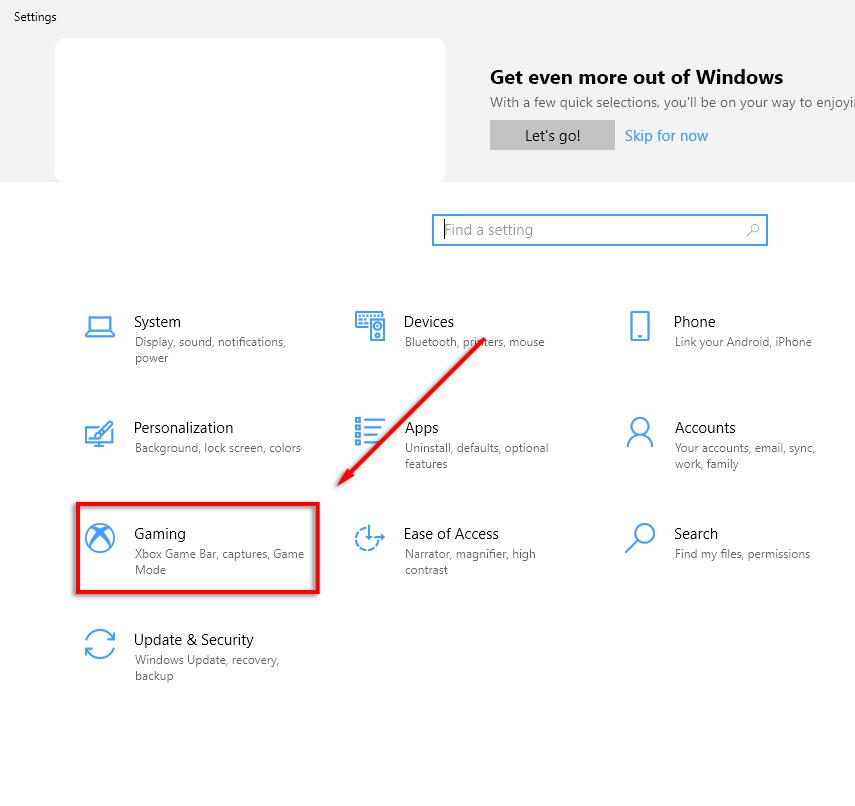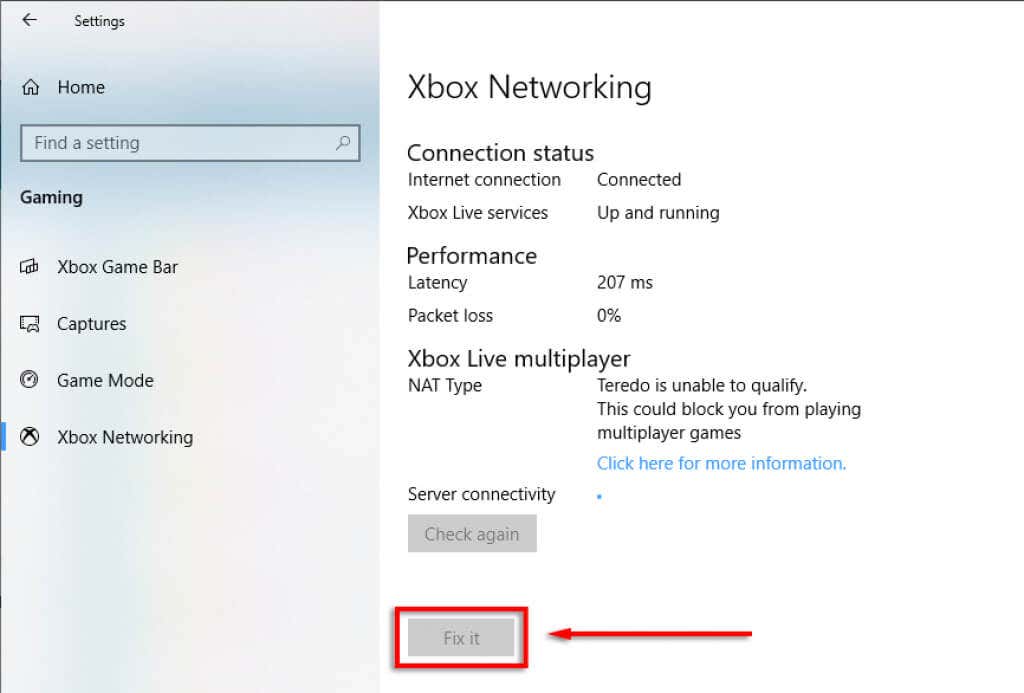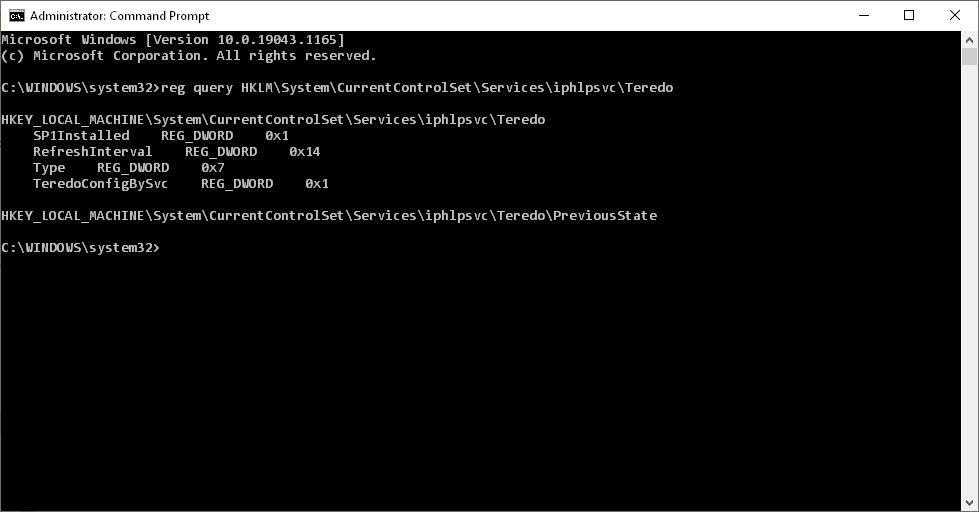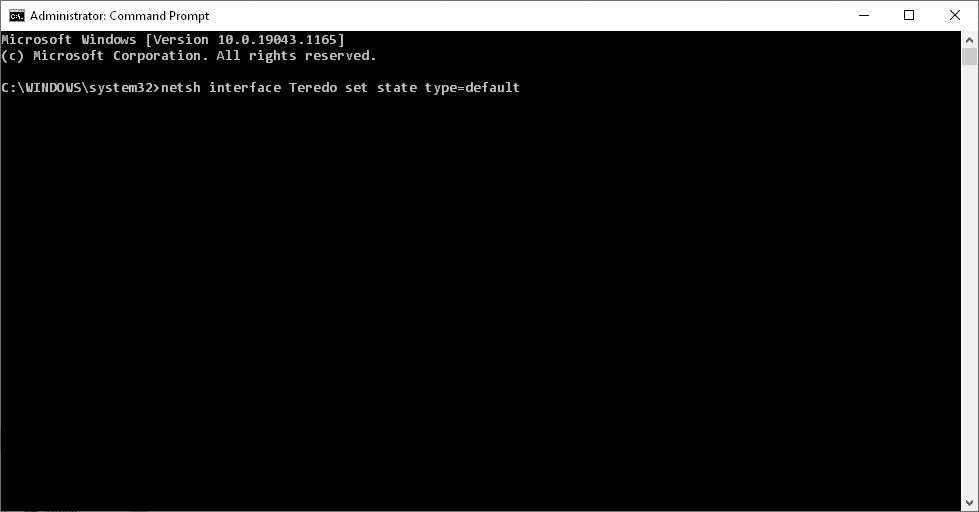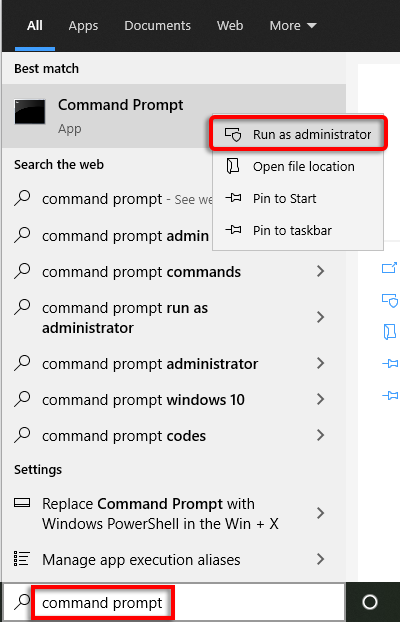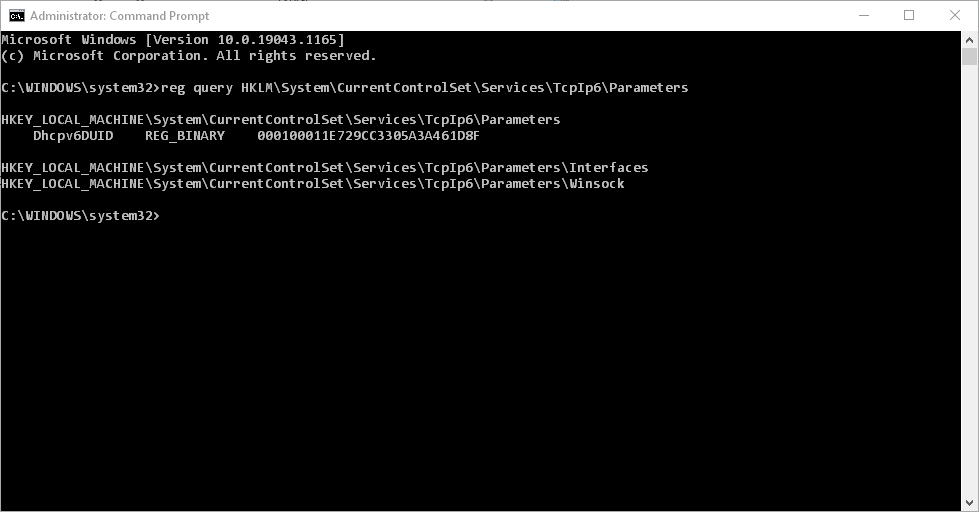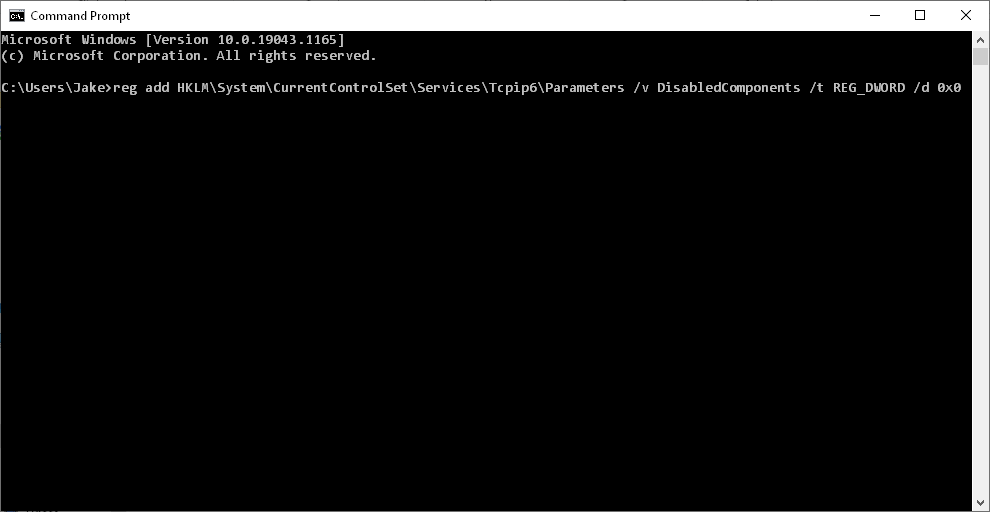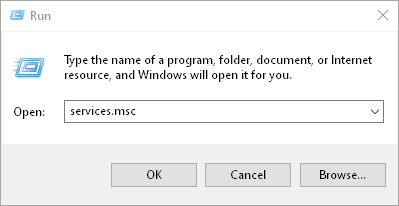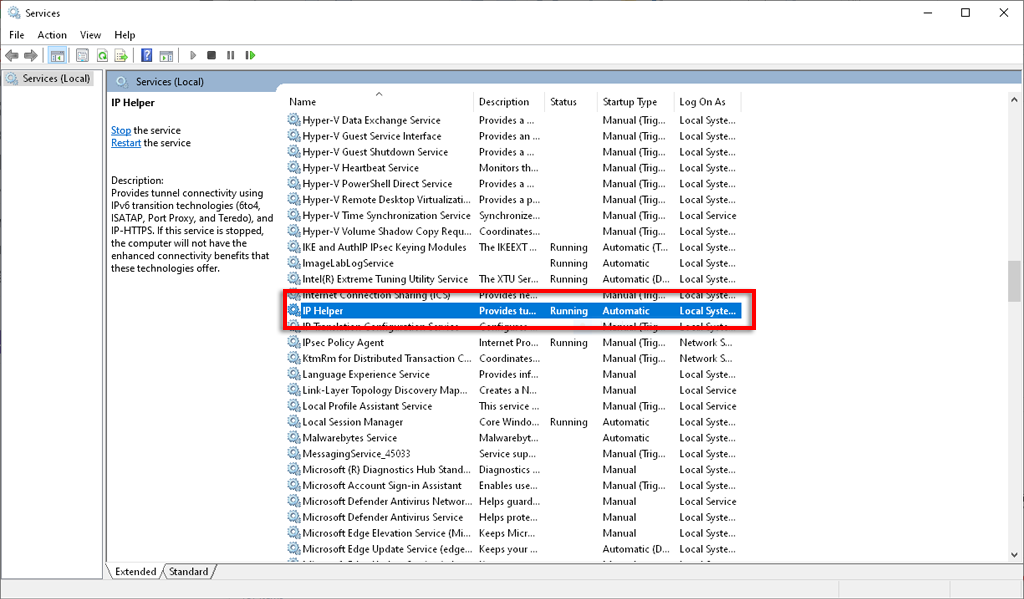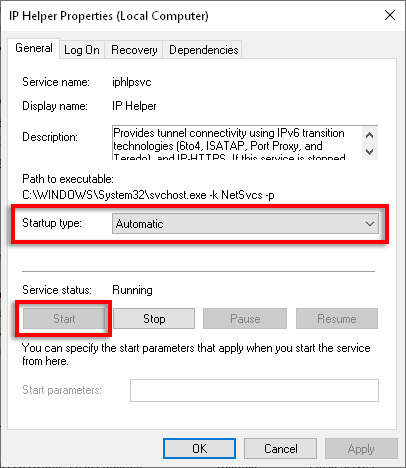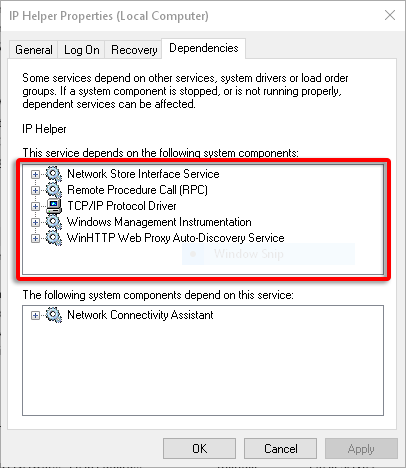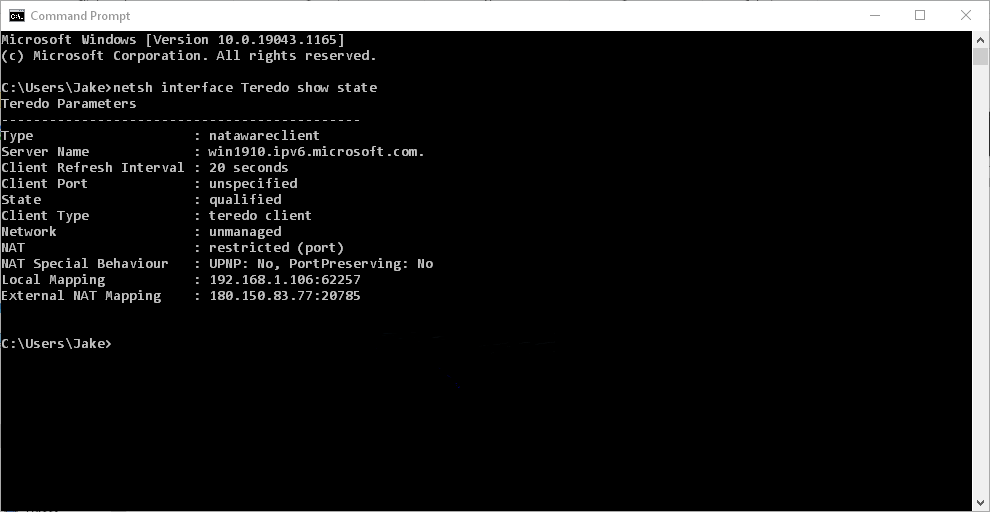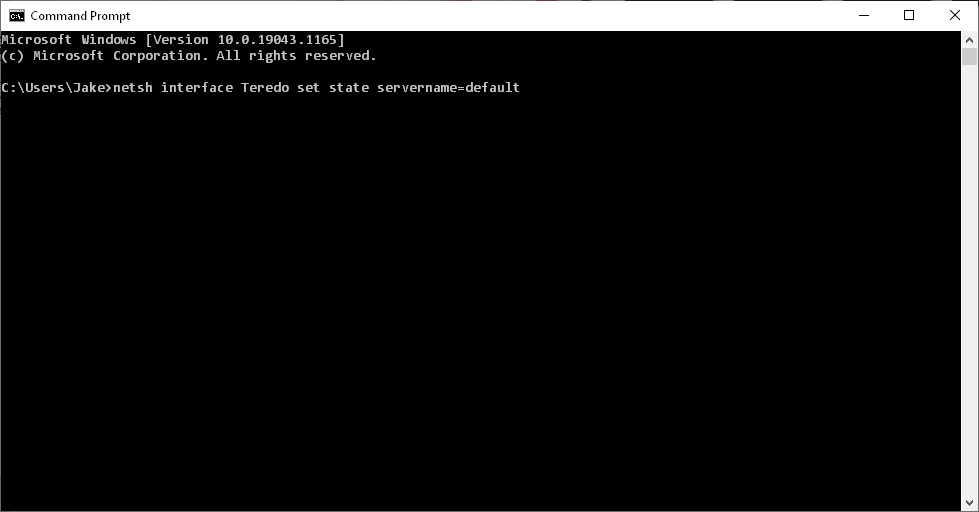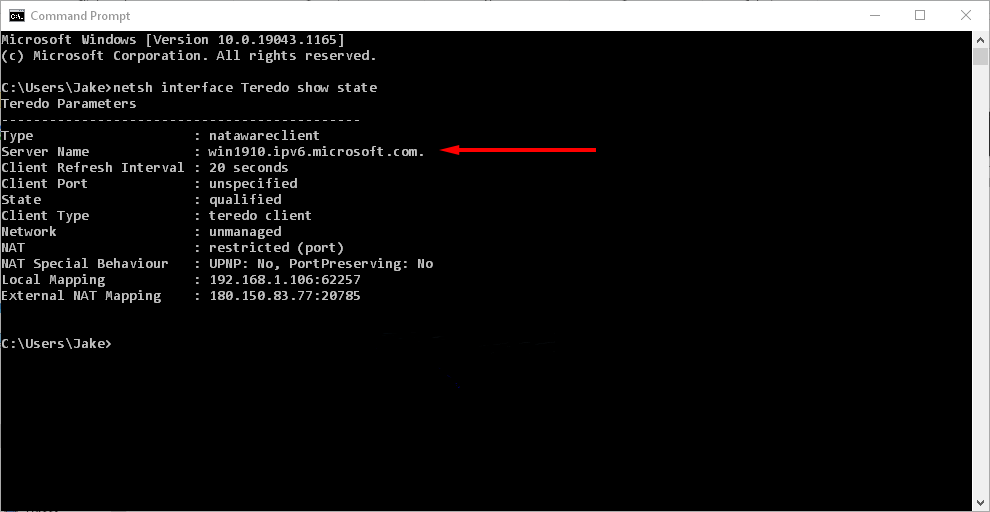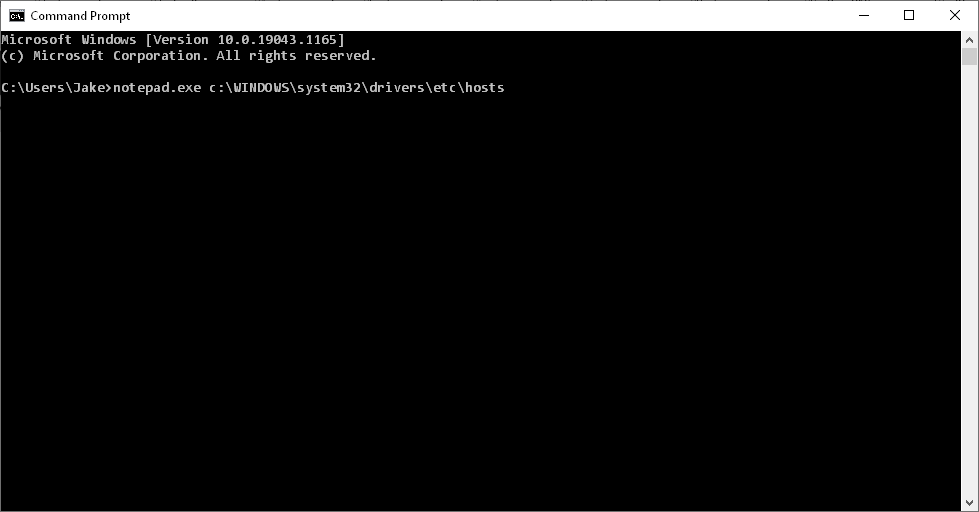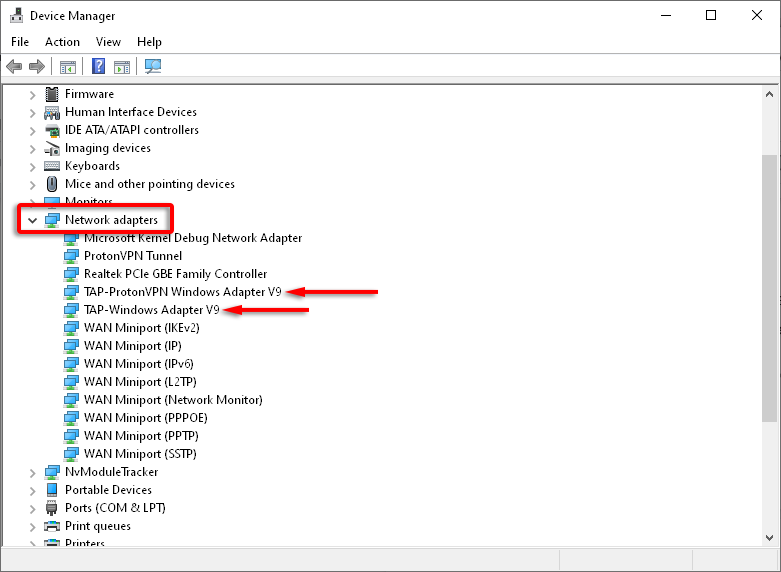There are many things that can cause the “Teredo is Unable to Qualify” error in Windows 10. In this article, we’ll cover several possible fixes for this problem so that you can get back to gaming. Note that some of these fixes involve making changes to the registry. We recommend making a backup of the registry in case problems occur during this process.
Check Your Internet Connection
An internet connection is necessary for Teredo to work, so check this first of all. To check your internet connection: If your internet is not connected, you will need to troubleshoot this issue prior to any other fixes.
The “Fix It” Option
There is an automatic troubleshooting option under Xbox Networking that can solve known errors with Teredo.
Ensure Teredo Is Enabled
Teredo can sometimes be disabled in the registry. To check if this is the case, do the following:
Check the iphlpsvc Registry Path
reg query HKLM\System\CurrentControlSet\Services\iphlpsvc\Teredo
Type REG_DWORD 0x4
netsh interface Teredo set state type=default
Check the Tcplp6 Registry Path
reg query HKLM\System\CurrentControlSet\Services\TcpIp6\Parameters
DisabledComponents REG_DWORD 0x8e
reg add HKLM\System\CurrentControlSet\Services\Tcpip6\Parameters /v DisabledComponents /t REG_DWORD /d 0x0
Check IP Helper Service
The IP Helper service is necessary for Teredo to run and function as designed. To ensure this service is running: If your IP Helper won’t start due to issues with dependent services, try the following:
Check Teredo Server Name
Teredo needs a valid server name to function correctly. To check and fix this issue: netsh interface Teredo show state netsh interface Teredo set state servername=default If this didn’t fix the issue, Teredo may be being blocked by an application. To check this: netsh interface Teredo show state notepad.exe c:\WINDOWS\system32\drivers\etc\hosts
Check the Home Router
Some routers will block Teredo connections if they aren’t configured correctly. Update your router to the latest firmware and determine how to enable Teredo tunneling (check your router support documentation for how to do this as it varies between models).
Check Your VPN
Some virtual proxy networks (VPNs) disable Teredo connectivity. To check if this is the case and fix the problem, you need to remove any VPN adaptors from your PC. Note: This will most likely affect your VPN software. If the VPN is causing issues with Teredo connectivity, you may need to consider moving to another provider.
Reinstall Teredo
If none of the above have worked, try reinstalling Teredo from scratch. netsh interface Teredo set state disable
All Done!
Hopefully, this guide has helped you fix the “Teredo is unable to qualify” error and you can head back to the game. If any of these fixes helped you, or you have a fix that isn’t listed here, let us know in the comments below!