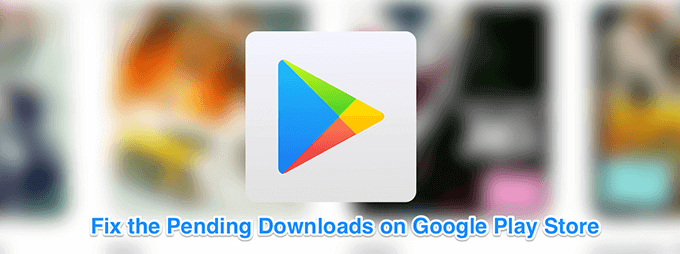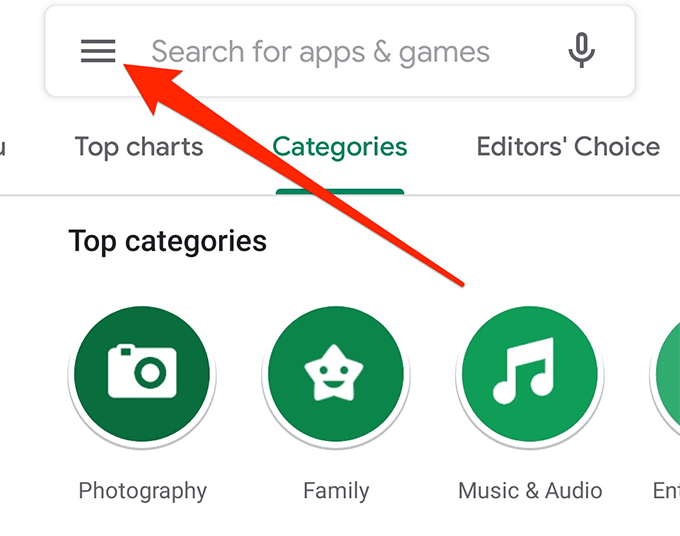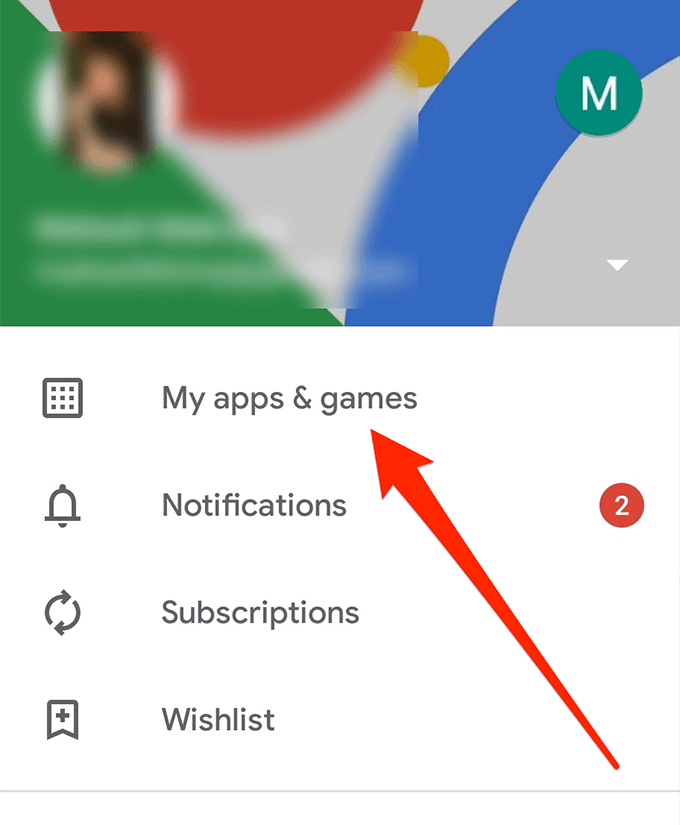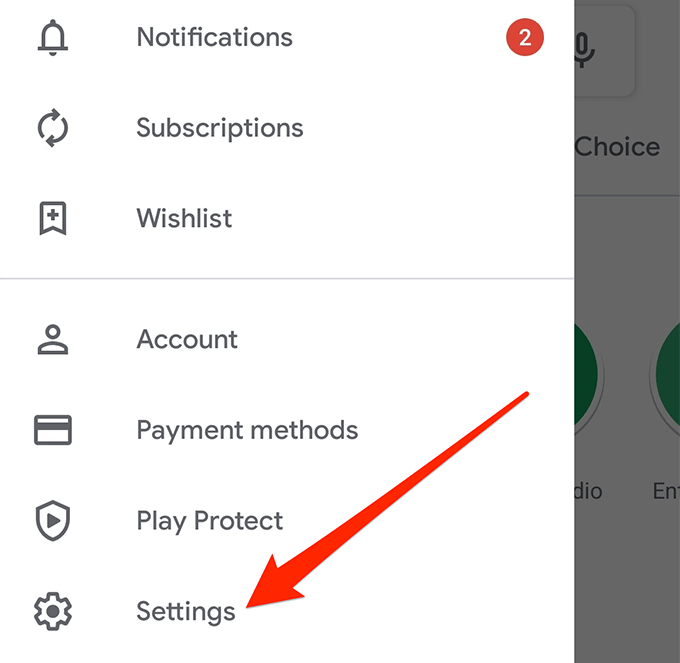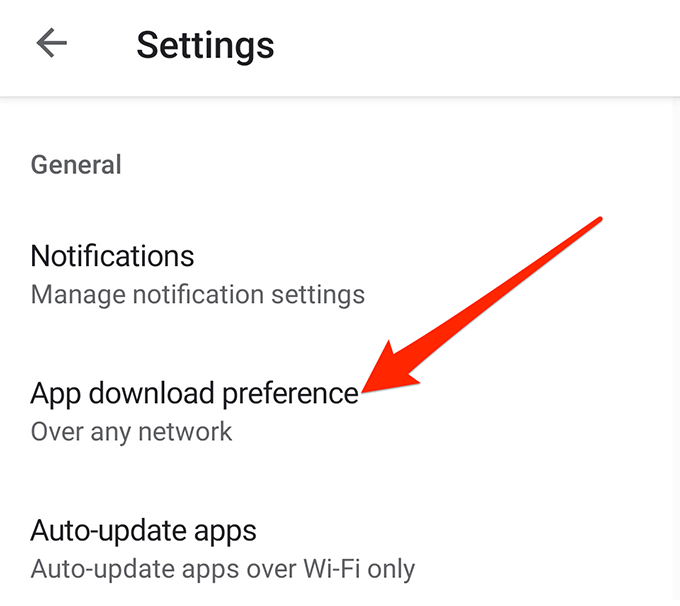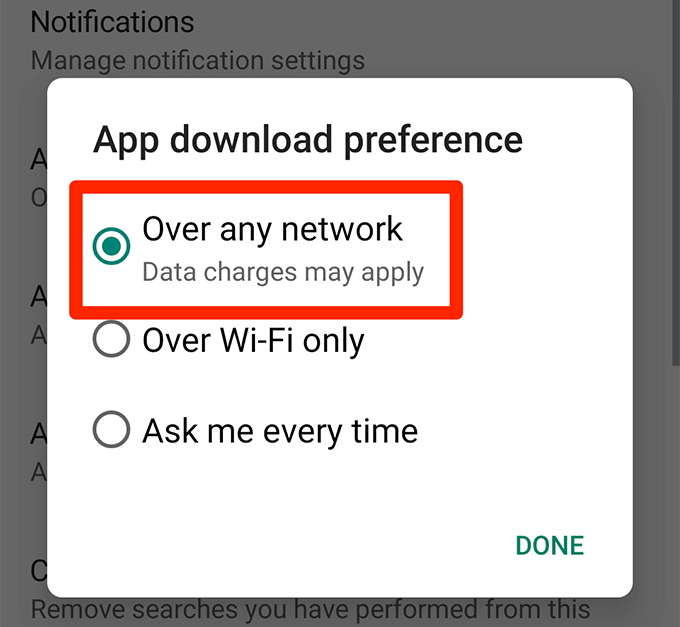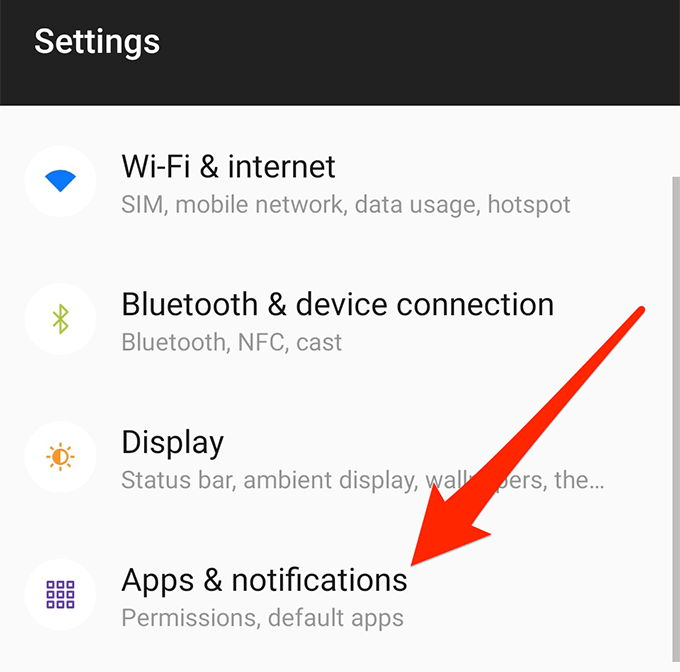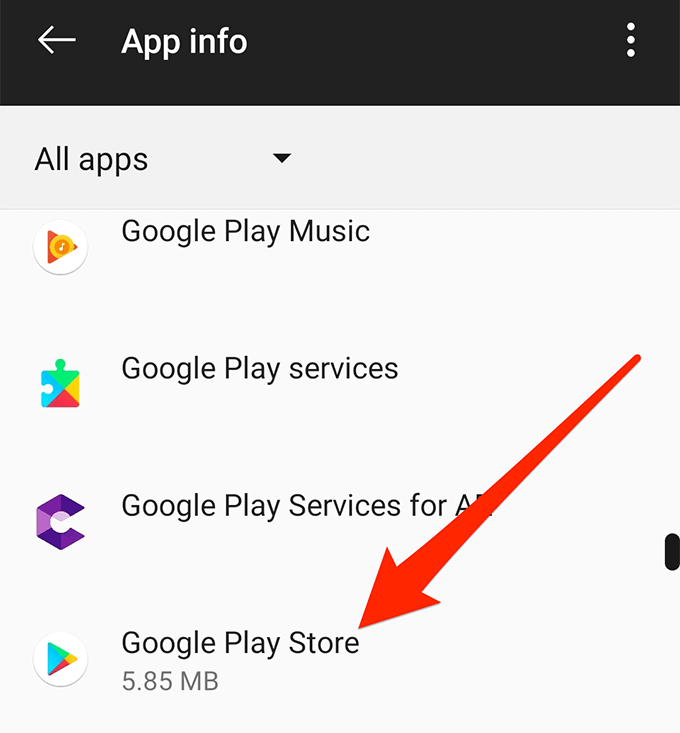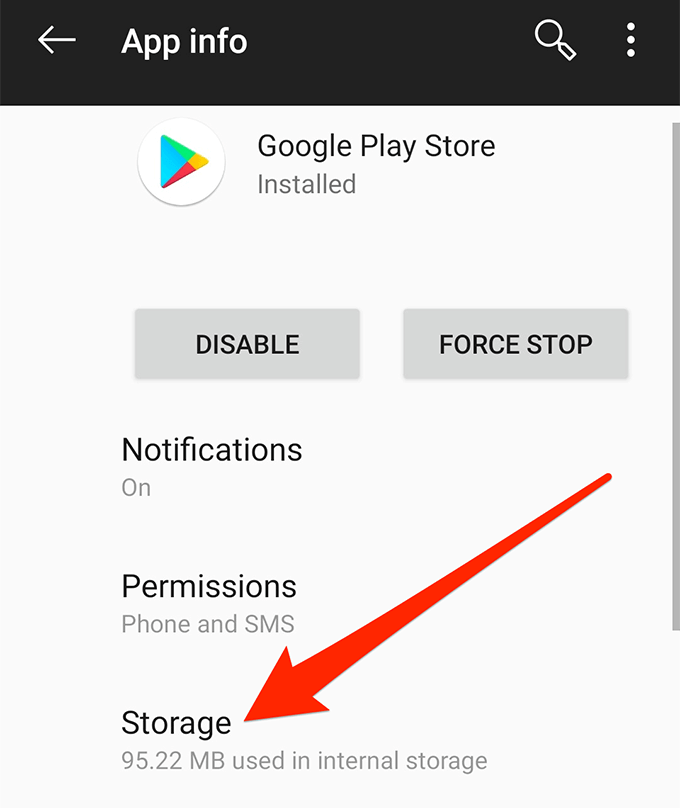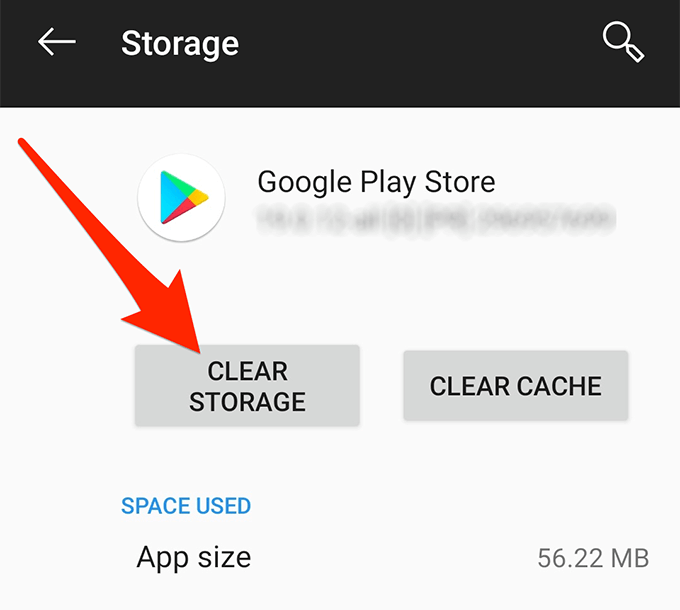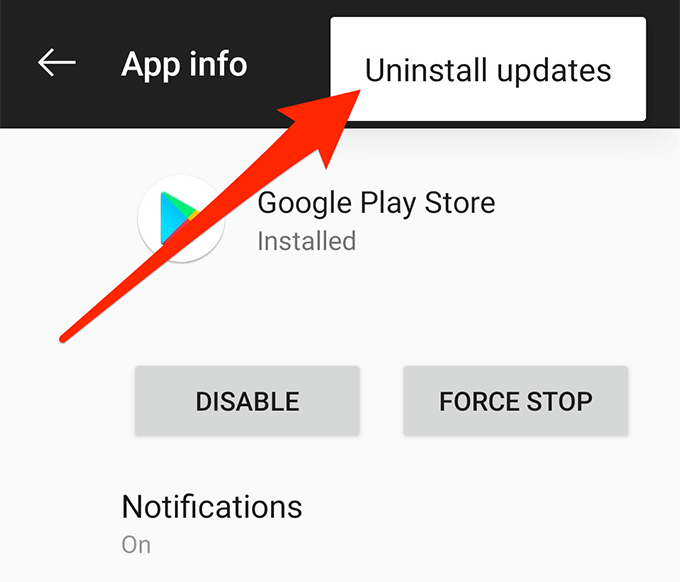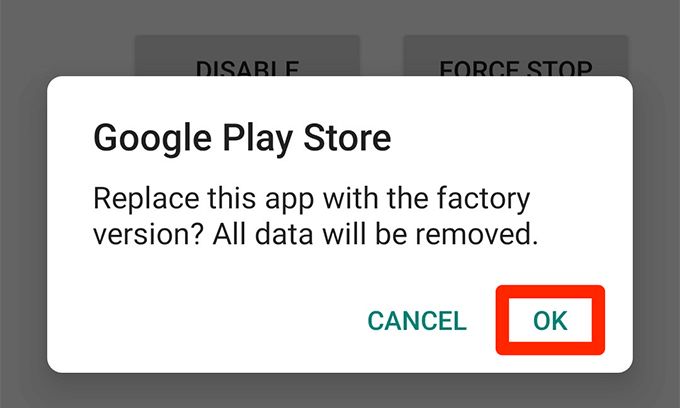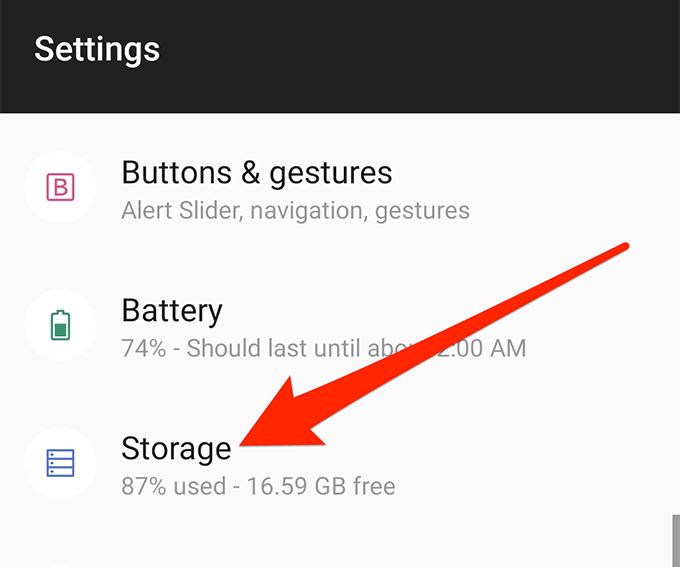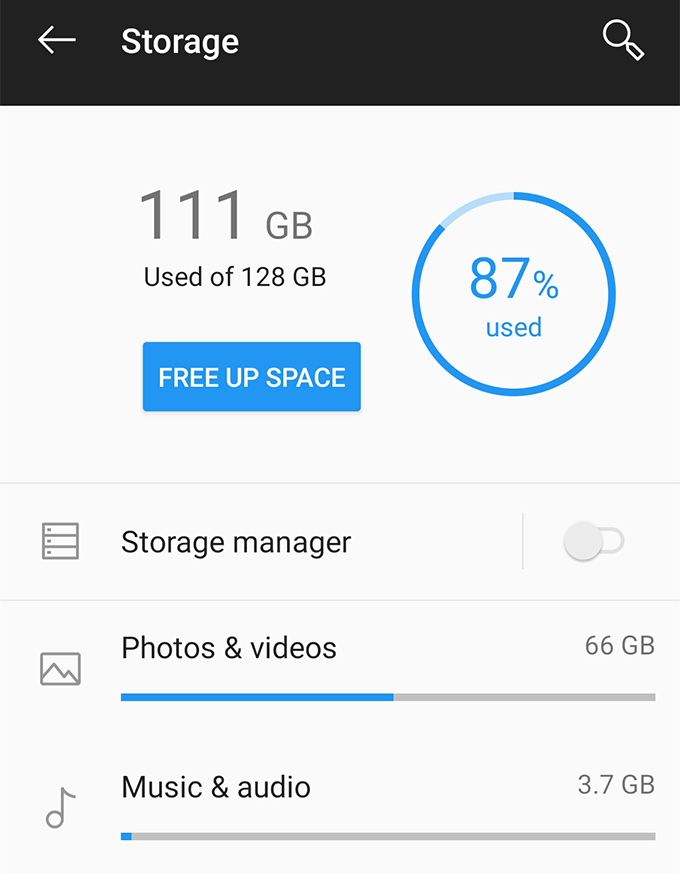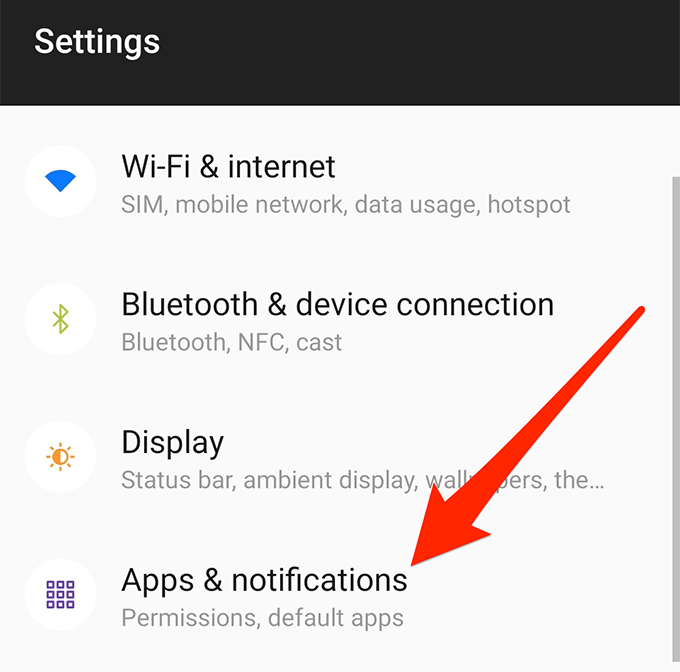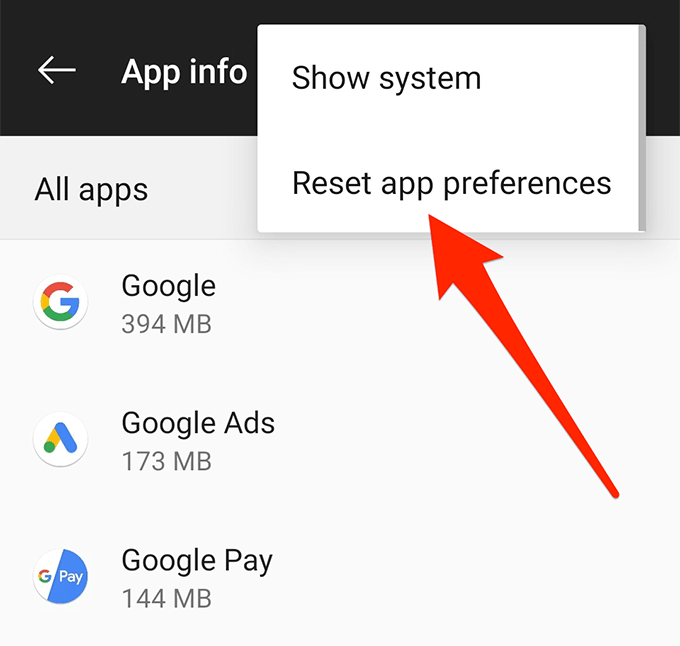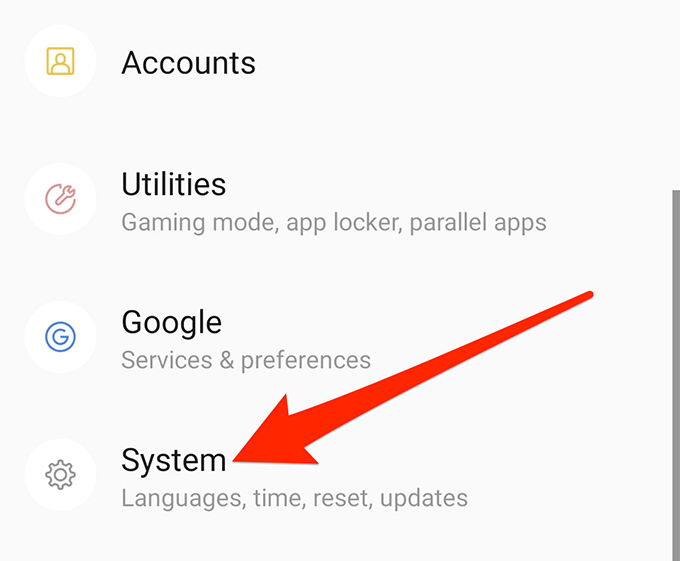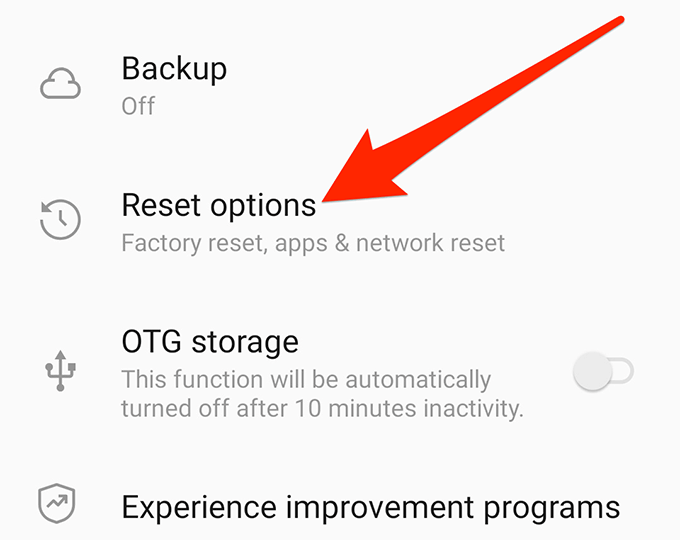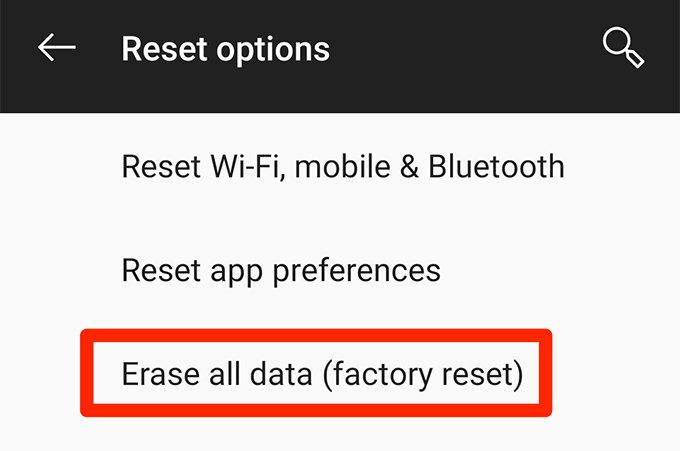It’s really frustrating not being able to install apps from the Play Store, especially as it’s the only source of trusted app downloads for Android devices. If you too are facing the issue, there are a few methods you might want to try and see if they help resolve the issue.
Cancel The Current Downloads An/Or Updates
One of the possible reasons why your Play Store downloads get stuck in download pending is because you have many of them already running on your device. To fix it, you can disable the installation and updates for all the apps that you don’t urgently need, and then get the app you actually really want installed.
Launch the Google Play Store on your device.Tap on the three horizontal-lines at the top-left corner.
Select My apps & games on the following screen.
If you see any apps or games being updated currently, cancel their processes by tapping X next to them.
Download Over Mobile Data If WiFi Doesn’t Work
Since your app downloads require the Internet, you should make sure that your Internet connection works. If you’re on a WiFi network and it’s stopped working for some reason, you can actually change your Internet source to cellular data to download your apps.
Turn off WiFi and enable cellular data on your phone.Open the Google Play Store on your phone.Tap on the three horizontal-lines at the top-left corner and select Settings.
Choose App download preference on the following screen.
Enable the Over any network option and tap on Done.
Try to download an app from the Store and it should work.
Turn Off The VPN App On Your Device
The Play Store download pending issue could be caused by a VPN app as well. Since VPNs basically spoof your location, it may lead Google Play Store to think you aren’t in the country where you should be according to your device, and it can pause your downloads. If that’s the case, there really isn’t much you need to do to fix the issue. All you need to do is disable the VPN app on your phone and you should be good to go. The steps on how to disable a VPN vary by the app you use. In most apps, though, you’ll find a large button on the main interface letting you turn the service on and off. You want to turn it off to fix the Play Store issue.
Delete Play Store Data
Like other apps on your device, the Play Store app also stores its configurations and settings in temporary files on your device. Sometimes, these files could be the reason why you have issues in the Store. To fix it, simply remove the Play Store app files and you’ll be good to go.
Launch the Settings app on your device.Tap on the Apps & notifications option.
Find and tap on the Google Play Store app.
Tap on Storage.
Select Clear Storage and clear the files.
Choose Clear Cache and clear the cache files.
Uninstall Play Store Updates
If the Play Store download pending issue has come up only after a recent Play Store update, the update might be the culprit here. Fortunately, your device allows you to roll back these updates and that should fix the issue for you.
On your device, open the Settings app, tap on Apps & notifications, and choose the Google Play Store app.Tap on the three-dots at the top-right corner of your screen and select Uninstall updates.
A prompt will appear on your screen. Tap on OK to continue.
Free-Up Memory Space On Your Phone
Each new app you download to your device requires a certain amount of space. If you’re running out of memory on your phone, you’re going to need to clear some memory before your apps can be downloaded. Having insufficient storage can be the cause of the pending downloads issue in the Play Store.
Open the Settings app on your phone.Tap on Storage to view your storage details.
It’ll let you know what’s occupying what amount of storage.
Delete the items that you think you’ll no longer need to make room for your new apps.
Reset Your App Preferences
When you install an app that can open certain file types, your device allows you to set it as the default app for that specific file format. While this doesn’t directly have anything to do with your pending downloads issue, it’s worth clearing this app preferences to see if it helps resolve the issue. You can always set an app as a default opening tool for your files even when the preferences are reset.
Launch Settings on your phone.Tap on Apps & notifications.
Tap on the three-dots at the top-right corner and select Reset app preferences.
Factory Reset Your Device
Lastly, if nothing works and you still have the Play Store download pending issue on your phone, your last resort should be to reset your phone to the factory settings. It’ll clear all of your configurations, settings, data, and let you set up your phone from scratch. Make sure to backup the files you need before you wipe off your device.
Open the Settings app.Tap on System at the bottom.
Tap on Reset options.
Select Erase all data (factory reset).
Follow the on-screen prompts to reset your device to the factory settings.
Has the Google Play Store ever caused any issues to prevent new app downloads on your Android device? If so, what did you do to fix it? We await your response in the comments below.