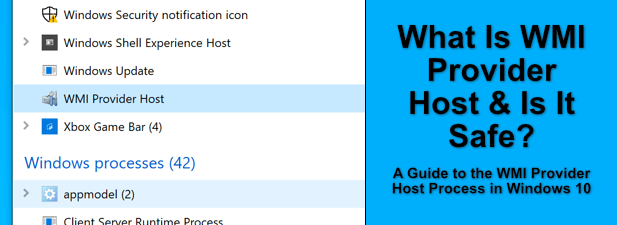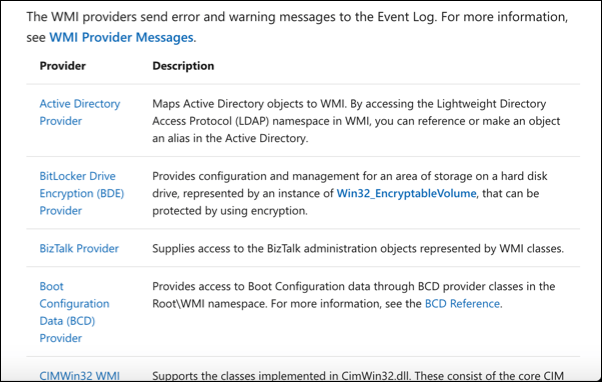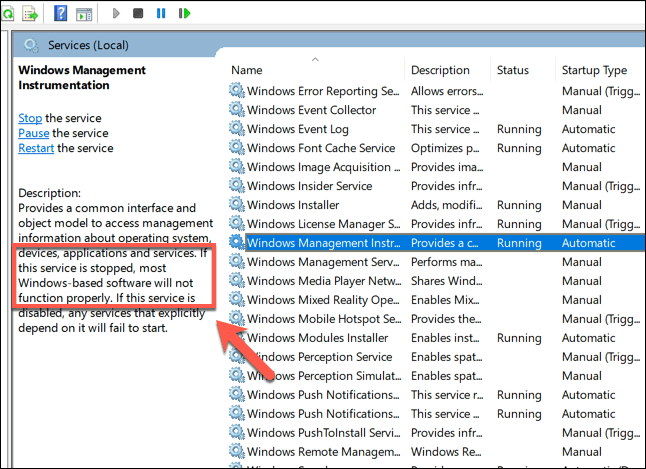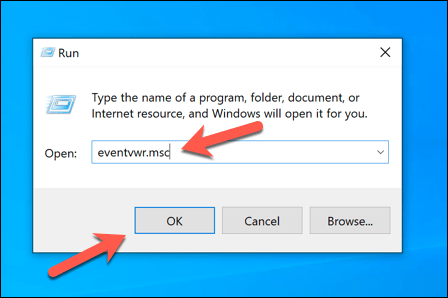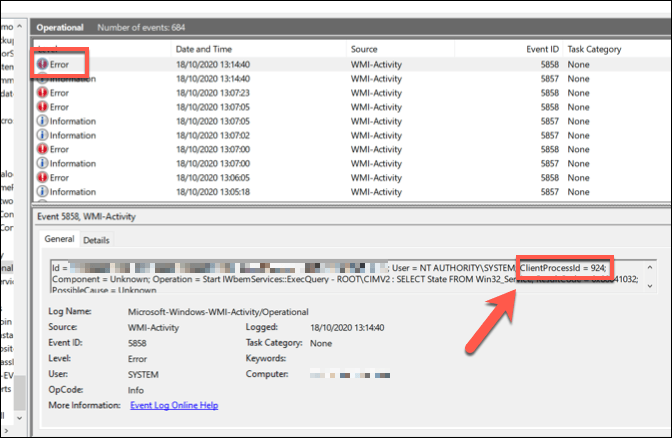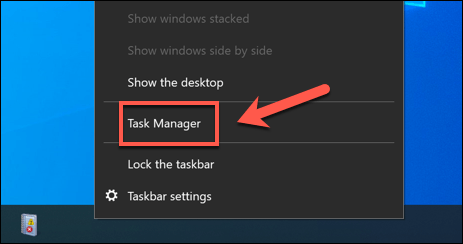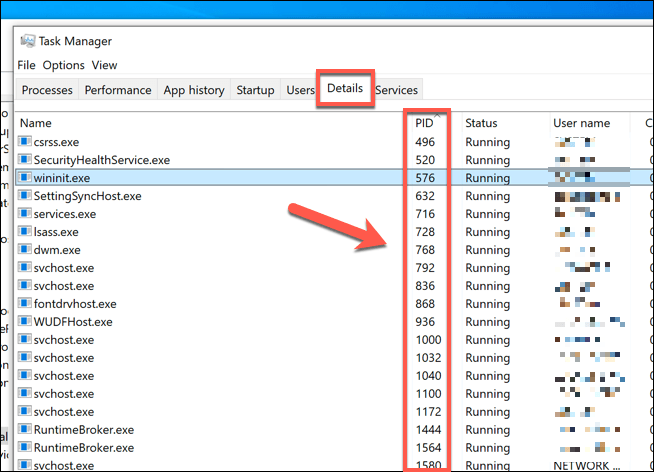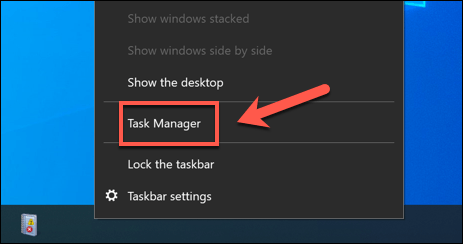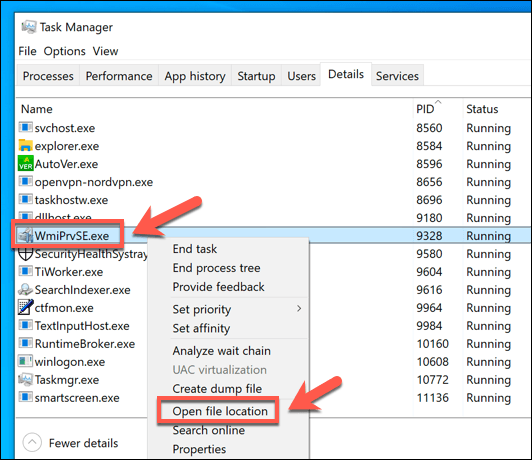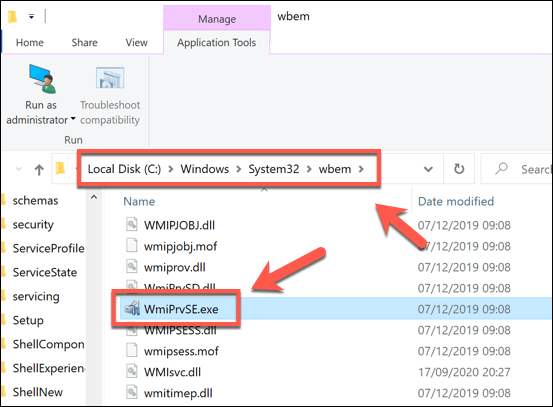The WMI Provider Host process shouldn’t usually cause concern, as without it, Windows won’t work properly. If wmiprvse.exe has problems, however, then that could point to deeper issues, such as a malware infection. Here’s everything you need to know about the WMI Provider Host process in Windows 10.
What Is WMI Provider Host in Windows 10?
The WMI (Windows Management Instrumentation) Provider Host process acts as an information relay, offering information on how Windows is currently running to various running software and system services that request it. These requests are handled by WMI Providers that are responsible for giving out specific bits of system information. For instance, if another service requires access to the Windows event log, then this would be provided by the Event Log Provider. WMI Providers aren’t limited to Windows services, either. Third-party apps and services can be created with WMI Providers that can be used to provide information to other apps and services. This kind of management system can be useful, especially if you’re responsible for a large number of Windows devices. At the top of the chain is the WMI Provider Host (wmiprvse.exe). This is the process that controls each of these WMI Providers. Without it, Windows will likely stop working, as the data issued by WMI Providers is used by other services to ensure Windows is running properly.
Is WMI Provider Host Safe and Can It Be Disabled?
While it’s natural to be curious about Windows processes that you aren’t familiar with, you can rest easy, as WMI Provider Host is an entirely safe process for Windows and should be left running. In fact, any attempt to disable the WMI Provider Host process could result in unintended consequences. Vital system processes like these aren’t there by accident—they’re running to help Windows remain fully operational. In particular, the WMI Provider Host provides detailed system information to other processes. Without this information, your PC may assume that a critical system failure has occurred. This could cause a “critical process died” BSOD error that immediately crashes your PC and stops it from working. If the process is causing issues, it’s likely due to another app or service interacting with it, which you may be able to stop or disable instead. With this in mind, the answer is clear: WMI Provider Host can’t be disabled and you shouldn’t try to do so. The only exception to this is if another process is named WMI Provider Host when it isn’t the real process. Some types of malware have been known to mimic important processes, in an attempt to fool users during a quick glance at Windows Task Manager. Thankfully, there’s an easy way to test if this is the case, as we explain in a section below.
How to Troubleshoot WMI Provider Host High CPU Issues
During normal PC usage, it’s unusual for there to see WMI Provider Host with high CPU issues. Most of the time, the wmiprvse.exe process sits dormant, ready to process requests for information. If you spot a spike in CPU usage, this could be due to a request for information from a WMI Provider to another app or service. This may be unavoidable if you’re running Windows on an older, slower PC, but if WMI Provider Host reports high CPU usage for a long period of time, then this is something you’ll need to investigate further. You can check which processes are using the WMI Provider Host service from the Event Viewer, where error and warning reports from WMI Providers are recorded. Using this information, you can trace the other app or service causing the WMI Provider Host to use a higher CPU usage than normal. Once you’ve found the process causing WMI Provider Host issues, you can attempt to end, disable, or uninstall it. If it’s another Windows system process, then you may need to look at troubleshooting your Windows installation further by repairing corrupt system files, for instance.
Checking Whether WMI Provider Host Is Legitimate
The WMI Provider Host process you’ll see in Windows Task Manager is a Windows system process—or it should be. You can check whether this is the case (and if a virus or other type of malware is hiding in plain view) by tracing the file location of the process. If you find that another location opens in File Explorer, then you have a problem, as the process you see running in Windows Task Manager is not the legitimate system process. You’ll need to search for and get rid of the malware as part of your next steps to ensure that your PC is safe to use.
Understanding Windows System Processes
The WMI Provider Host system process is just one of hundreds of hidden executable files that keep your Windows installation working. It can’t be disabled, and if you try to remove or stop it, Windows may crash, and you may need to wipe and reinstall Windows if you can’t get things working afterwards. System processes with high CPU issues, like wmiprvse.exe and dwm.exe, often point to other maintenance issues with your PC, from dusty PC fans to a malware infection. If a process in Windows Task Manager seems unfamiliar, then it doesn’t mean that you need to scan for malware, although it won’t do any harm to do so.